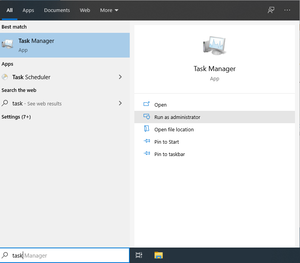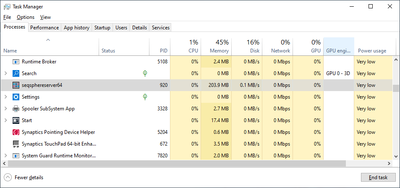This page describes how to shutdown a Ridom Typer server that was installed on Windows 10.
The suggested way to shutdown a Ridom Typer server is using the Ridom Typer client (see Shutdown Server button in Server System Administration). However, if the server cannot be connected by the client anymore (e.g. due to a software problem), the following steps can be done to shutdown the server.
If the server is running as Windows Service (which is the default), select in the Windows Start menu in folder Windows Start menu the item Stop Ridom Typer Service. When the server shutdown has been successfully, a message dialog should appear.
You can always check the status of the server by using the menu entry Ridom Typer Status from the same menu folder.
Shutdown Server using Windows Task Manger
If the server is still running or was not installed as Windows Service, try to terminate the Ridom Typer using the Task Manager:
- Step 1: Type in the search field of the Windows taskbar the word task.
- Step 2: The Task Manager will appear in the list. Probably it will be on the top of the list and preselected. If it is not on top and preselected, press on the ">" icon left of it.
- Step 3: Click on Run as administrator to open the Task Manager window. If your current account does not have administration rights, you will be asked for an administrator password.
- Step 4: The Processes tab of the Task Manager window shows all running tasks on the computer. Sort the table by the name column, scroll down, and select the task seqsphereserver64.exe.
- Step 5: Finally press the button End Task to terminate the selected Ridom Typer server task.