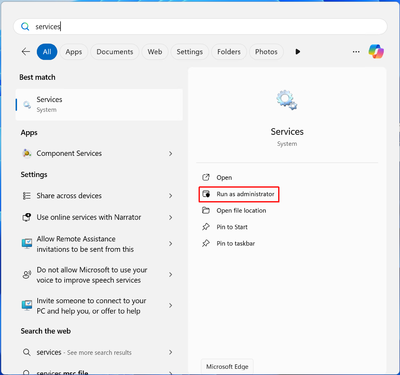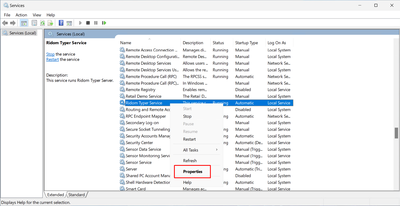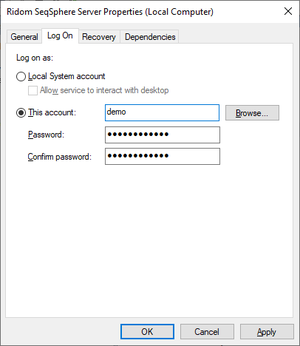After the Ridom Typer server was installed as Windows Service (which is the default) it cannot access network drives that require user authentication. To access network drives (e.g., for backups) you need to change the account under which a service runs.
Use the following steps to assign a user to Ridom Typer Service:
- Step 1: Click in the search field of the Windows Taskbar and search for "services". The Services App will be shown in the result. Click on the option "Run as administrator" to start it. A password of a Windows administrator user may be requested in a dialog. Enter the password and confirm the dialog.
- Step 2: The Services window will appear, showing all Windows Services. Scroll down to the service with name "Ridom Typer Server" and right-click on it. In the upcoming context menu, choose Properties.
- Step 3: The properties of the service entry will be shown. Switch to the tab "Log On". By default, the option "Local System Account" is selected. Switch to the option "This account" and specify the username and password of the account that has access to the network drive. Then confirm the properties dialog. After this, the Ridom Typer service must be restarted once to run with the new user account.
- Step 4: Ensure that the new user account is granted write access to the data directory (e.g. C:\ridomtyperdata).