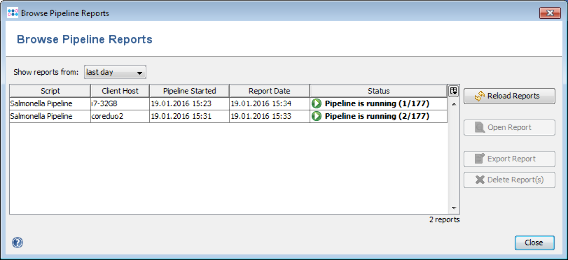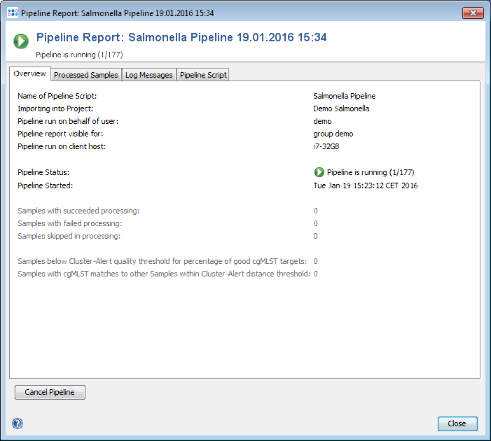If a pipeline is started on a computer without graphical user interface (GUI), it cannot be controlled, i.e. viewed, canceled, or stopped on that computer. Therefore this pipeline can be controlled using any other Ridom Typer Client computer that offers a graphical user interface (GUI).
- Step 1: Start a Ridom Typer Client on a computer with GUI and log in with the same account as the running pipeline (the pipeline does not block the account).
- Step 2: Choose the menu item
 Tools | Browse Pipeline Reports to show a table of all visible pipeline reports. Double-click on the pipeline report of the running pipeline.
Tools | Browse Pipeline Reports to show a table of all visible pipeline reports. Double-click on the pipeline report of the running pipeline.
- Step 3: The button on the lower left can be used to Cancel a pipeline that is currently processing a Sample, or to Stop a pipeline that was started in continuous mode and is waiting for new files.
FOR RESEARCH USE ONLY. NOT FOR USE IN CLINICAL DIAGNOSTIC PROCEDURES.