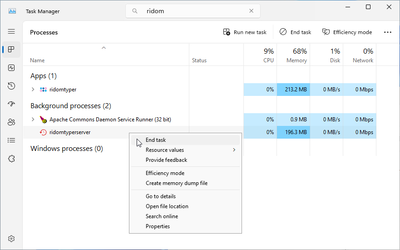This page describes how to shutdown a Ridom Typer server that was installed on Windows.
The suggested way to shutdown a Ridom Typer Server is using the Ridom Typer Client (see Shutdown Server button in Server System Administration). However, if the server cannot be connected by the client anymore (e.g. due to a software problem), the following steps can be done to shutdown the server.
If the server is running as Windows Service (which is the default), select in the Windows Start menu the menu entry Ridom Typer Server Status. When the server is running, the Start button should be disabled, and the Stop button should be enabled.
Press Stop and confirm the authentication dialog to shut down the service.
When the server shutdown was successful, the Start button should switch to enabled.
Shutdown Server using Windows Task Manger
If the Ridom Typer Server is still running or was not installed as Windows Service, try to terminate it using the Task Manager:
- Step 1: Type in the search field of the Windows taskbar the word task.
- Step 2: The Task Manager will appear in the list. Probably it will be on the top of the list and preselected. If it is not on top and preselected, press on the ">" icon left of it.
- Step 3: Click on Run as administrator to open the Task Manager window. If your current account does not have administration rights, you will be asked for an administrator password.
- Step 4: The Processes tab of the Task Manager window shows all running tasks on the computer. Type "ridom" in the search field at the top, or sort the table by the name column and scroll down to find the entry for the task ridomtyperserver.
- Step 5: Finally right-click this task, and choose End task in the context menu to terminate the Ridom Typer Server task.
FOR RESEARCH USE ONLY. NOT FOR USE IN CLINICAL DIAGNOSTIC PROCEDURES.