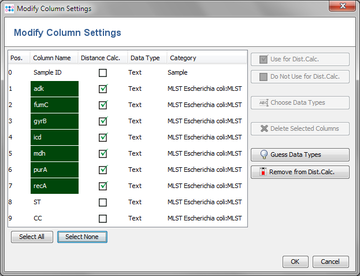This window allows to select which data types are used for which column and which columns are used for distance calculation.
The table in the window can be ordered by columns by clicking on the column headers.
The table contains:
- Pos: the position of the column, ordered by number (starting with 0).
- Column Name: the name of the column. If the column is used for distance calculation, the name is displayed in white with a dark green background.
- Distance Calc: if checked, the column is used for distance calculation.
- Data Type: displays the currently selected data type for each column.
- Category: a category for the column. Useful for ordering the table.
Distance Calculation
To change which columns are used for distance calculation, select the corresponding rows in the table and click the ![]() Use for Dist.Calc.-button. Likewise, use the
Use for Dist.Calc.-button. Likewise, use the ![]() Do Not Use for Dist.Calc.-button to remove a column from distance calculation.
Both commands are also available in the context menu.
Do Not Use for Dist.Calc.-button to remove a column from distance calculation.
Both commands are also available in the context menu.
Data Types
Select rows in the table and click the Choose Data Types button to change the data type that is used for the columns. The following data types are available:
- Text - any text.
- Integer - whole numbers. Floating point numbers are rounded.
- Number - floating point numbers.
- MLVA - similar to Integer, but also supports variant and double alleles (e.g. "3s" or "3+4").
- Nucleotide - a single nucleotide base: A,C,G, or T.
- Binary - values 0 and 1.
The data types can also be changed by using the context menu in the table.
Other Commands
- Delete Selected Columns: removes the selected columns from the table.
- Remove from Dist.Calc.: allows to remove columns from distance calculation based on cell values.
FOR RESEARCH USE ONLY. NOT FOR USE IN CLINICAL DIAGNOSTIC PROCEDURES.