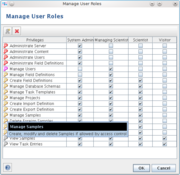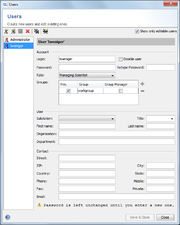Contents
User Accounts
Each person who is working with Ridom Typer should have an own account on the server. A login name and a password is required to connect and login to the server. Each administrator has the right to create new user accounts.
User Roles
Each user has an associated role in the system. For each role certain rights are defined, like creating users, creating projects, or creating samples. The predefined roles are:
- Visitor
- May not create or edit any data.
- Scientist
- May create and work with all entities in the database (Samples, Task Entries, Projects, Task Templates, Database Schemes)
- Managing Scientist
- Like above but may also hold the group manager function for certain groups. In this case the user may create new users that belong to the same group as himself. A group manager may edit users that belong only to groups that are managed by him. Also may edit the field definitions of his group, if he has write access for all database schemes that use it.
- System Admin
- Has access to low-level administration functions like shutting down the server.
The system administrator can also define new roles using the menu item ![]() Administration | User Roles. Each role is defined by the privileges that are granted to the user. The list of privileges is shown in the first column of the dialog. Move the mouse over a privilege to see a short description in the tooltip.
Administration | User Roles. Each role is defined by the privileges that are granted to the user. The list of privileges is shown in the first column of the dialog. Move the mouse over a privilege to see a short description in the tooltip.
User Groups
Each user belongs to one or more groups. Groups are used to arrange user accounts according to different rights (view, edit) for data objects in several Projects. If users belongs to more than one group a primary group must be chosen. The primary group may be used in access control definitions. A user with the associated role Managing Scientist may be the manager of a group and may therefore create new users in this group.
Creating a New User
You need to have the user role Managing Scientist or System Admin to create new users!
Use the menu function ![]() Options | Users to open the dialog for user management.
Options | Users to open the dialog for user management.
The left button in the tool bar (![]() Create new user) can be used to create a new user. The command Create new user as duplicate can be used to create a new user with a copy of the organization data of the currently displayed user.
Create new user) can be used to create a new user. The command Create new user as duplicate can be used to create a new user with a copy of the organization data of the currently displayed user.
Minimally a login name, a password, and the role for the new user must be entered/selected. Furthermore, the first and last name of the new user should be entered.
As managing scientist you can only create users with the associated roles scientist, analyst, or visitor. Group memberships of a new user cannot be changed by them; the new user is automatically a member of the same groups as the managing scientist.
Disabling a User
Check the Disable User box to disable a user. The disabled user is not allowed to login on the server anymore. If a user is disabled, it is automatically removed from the number of named users that are allowed by the license.
Users with the role System Admin cannot be disabled, until the role is changed.
Deleting a User
Use the ![]() Delete selected User button to delete the selected user from database. A user cannot be deleted if he is owner of Samples or Task Entries.
Please note that this action cannot be undone.
Delete selected User button to delete the selected user from database. A user cannot be deleted if he is owner of Samples or Task Entries.
Please note that this action cannot be undone.
FOR RESEARCH USE ONLY. NOT FOR USE IN CLINICAL DIAGNOSTIC PROCEDURES.