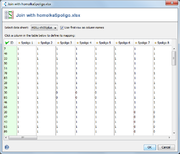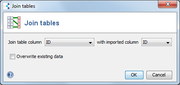| wiki | search |
The Join Tables function allows to join two tables based on a column that is used to match the rows of both tables. This function can be used e.g. for
- combining different typing data
- combining epidemiological data and typing data
- adding MLST allele numbers if only the ST is known
Example:
- Table A contains Sample ID and epidemiological data
- Table B contains Sample ID and corresponding MLVA typing data
- Table C contains Sample ID and corresponding CRISPR typing data
Joining Table A with Table B and the result with Table C using the Sample ID for joining results in a table that contains Sample ID, epidemiological data, MLVA typing data, and CRISPR typing data.
Technically, a "Left outer join" is done. The data from the existing table is kept, and imported data might be added in new columns or existing columns might be overwritten.
Select columns
After selecting a file for joining, the columns for import must be selected. By default, all columns are imported.
- If a column with a matching name is found in the table, a green column (marked by
 ) is displayed. The values in the existing table are extended using the imported data.
) is displayed. The values in the existing table are extended using the imported data.
- If no matching column is found, the column is marked by
 . New columns will be created when the tables are joined.
. New columns will be created when the tables are joined.
- To exclude a column from join, click the table column and select <none> in the menu. The column is then highlighted in red and marked by
 .
.
Join column
Select which columns should be used for joining. The values in the existing column and in the imported column must match exactly. It can be selected if existing data (from imported columns marked by ![]() ) should be overwritten.
) should be overwritten.