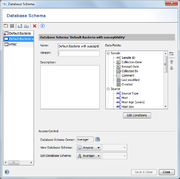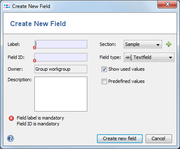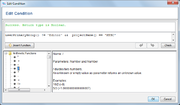| wiki | search |
A Database Schema defines which Sample fields can be used. Each Database Schema has a name and data fields, and it can have an additional description.
Database Schemas can extend other Database Schemas. In this case, the extending schema can be used to add additional fields to the Master schema. Any changes in the Master schema will also be changed in the extending Database Schema.
Sample Fields
The data fields can be changed by using the Add/Remove Field Definitions command. The following window allows to choose which existing fields should be used in the Database Schema. New Fields can be created and all fields that were created by a user can be edited.
Field Definitions
Each field has a label, an ID, a section and a field type. The fields are defined for the whole database. They may be used in different Database Schemas.
The Field ID may only contain letters, the characters +-_()[] and digits. The label is usually displayed instead of the Field ID, it can contain any characters.
Different field types are available
- Free text
- Predefined values
- Date
- Numbers
- Boolean (yes/no)
Text fields can have predefined values. In this case, at least one predefined value must be given. If New values addable is checked, the user can enter free text in addition to the predefined values.
Conditions
Plausibility checks on the data can be defined using the Edit Conditions button. For each category and field conditions can be specified to make the complete category or field invisible or disabled. For each field conditions allow to specify a warning or an error. Errors prevent Samples from being saved. Fields can be automatically filled using the "use autofill" and "autofill" conditions. Automatic filling fills the value calculated by "autofill value" if "use autofill" evaluates to true. Clicking the ... button in the condition column opens a more comfortable editor that lists and describes all available functions.