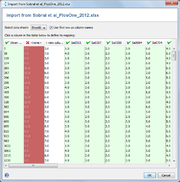| wiki | search |
When importing data to an existing table, the mapping between existing columns and the columns from the imported file can be defined in this dialog window. The table shows the columns present in the file that should be imported.
A green column (marked by ![]() ) indicates that the values from this column will be imported into an existing column. A red column (marked by
) indicates that the values from this column will be imported into an existing column. A red column (marked by ![]() ) will not be imported. White columns (marked by
) will not be imported. White columns (marked by ![]() ) will be newly created and filled with the imported data.
) will be newly created and filled with the imported data.
By clicking a column in the mapping table a popup is opened. The popup allows to select a column in the existing table, to remove the column from import or to enter a new column name.
A special mapping ist the -Group- column. If this column is mapped, the imported Samples are assigned to existing groups if a group that has the same name as the value in this column exists.
After clicking the OK-button, the data is imported based on the settings from the table.