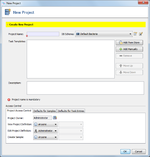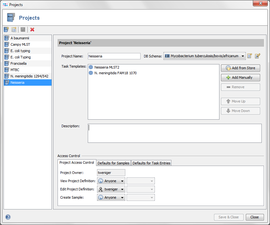Creating a New Project
Select File | New | Project from the menu. After confirming the dialog a new Project is created with the settings you have specified.
A Database Scheme must be chosen for each Project. The Database Scheme defines the input fields that are shown for each Sample.
Additionally, one or more Task Templates can be used in the Project.
Task Templates define what data may be added to a Sample, and how it can be analyzed. Task Templates can be added from the Task Template Sphere using the button ![]() Download & Add or from the list of Task Templates defined on the server using the button
Download & Add or from the list of Task Templates defined on the server using the button ![]() Add.
Add.
The Access Control can be defined for the Project definition, and for each Sample of this Project the default access can be set. If this default for the Samples is changed later, all Access Control settings of existing Samples can be updated if this is wanted. This is done in a background job on the server.
Managing Projects
Select Option | Projects to see a list of all Projects on the server (that are visible for you). Choose a Project on the left list to modify it.
Press the ![]() Save button to confirm the changes.
Save button to confirm the changes.
The ![]() Delete selected Project button deletes the currently selected Project. Note that deleting Projects cannot be undone.
Delete selected Project button deletes the currently selected Project. Note that deleting Projects cannot be undone.