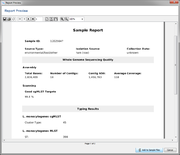A printable Sample report can be created for each Sample.
Open a Sample and click on the Results tab in the right panel. The results tab lists the main query result fields with the values for this Sample. The Report Comment field below can be used to store additional comments that also appear in the sample report.
Use the button Create Sample Report to create the default report for this Sample.
The report consists of four sections:
- Short summary of Sample ID and basic epi data.
- Whole Genome Sequencing Quality
- Typing Results (e.g. cgMLST Cluster Type and MLST ST)
- Procedure Details (all meta information about sequence data and processing parameters)
The created report can be exported as file (PDF/DOCX).
Press ![]() Add to Sample Results to create a PDF from the report and attach it to the Sample. The attached reports are shown on the top of Results tab. The PDF is then stored together with the Sample in the database.
Add to Sample Results to create a PDF from the report and attach it to the Sample. The attached reports are shown on the top of Results tab. The PDF is then stored together with the Sample in the database.