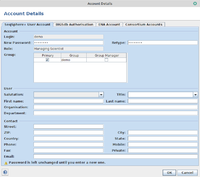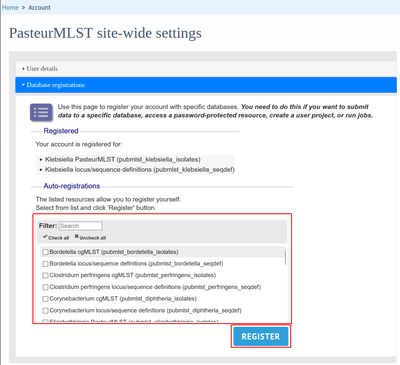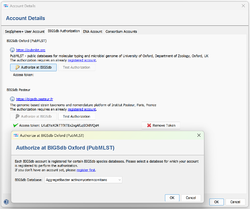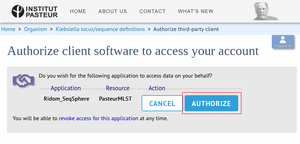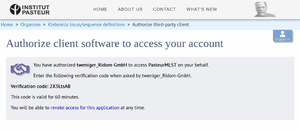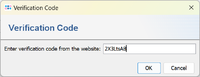The command Options | Account Details opens a dialog that shows the Ridom Typer user account, and further service accounts that are stored for this user account.
Contents
Ridom Typer User Account
allows to change the password, the contact data, the account for the Ridom nomenclature server and the BIGSdb user authorization.
Change Password
To change your password, enter a new password in the text-fields in the "Account" section, just below the "Login" field showing your username. The password must be entered twice to minimize the possibility of typing errors. Click OK and the new password is set.
Change User Settings
User contact data can be changed in the "User" and "Contact" sections. If the data in these sections is changed and no password is specified, the password is left unchanged when OK is clicked.
BIGSdb Authorization
MLST schemes can be fetched from two databases:
- BIGSdb Oxford (PubMLST) - a public databases for molecular typing and microbial genome of University of Oxford, operated by the Department of Zoology at the University of Oxford, UK [1]
- BIGSdb Pasteur - a genomic-based strain taxonomy and nomenclature platform operated by the Institut Pasteur in Paris, France [2]
From 1 January 2025 onwards, registration and authentication is mandatory to access all data curated after 31 December 2024. Without registration, only data entered up to 31 December 2024 can be downloaded. This affects both ST and allele numbers and new schemes. Commercial users need to acquire a license from the BIGSdb team. Without authentication it is still possible to do MLST analysis just the STs and alleles from 1 January 2025 onwards are missing.
![]() Hint: With Ridom Typer 10.5 the server bigsdb.pasteur.fr was added to the list of required internet connections and may require approval from your IT department.
Hint: With Ridom Typer 10.5 the server bigsdb.pasteur.fr was added to the list of required internet connections and may require approval from your IT department.
Details of the access policies for both databases can be found here:
The authentication data for both BIGSdb Oxford and BIGSdb Pasteur can be entered in this section of the dialog.
- Step 1: A BIGSdb account is required for authorization. If you don't have an account, please register a new account at the BIGSdb website:
- BIGSdb Oxford: https://pubmlst.org/bigsdb
- BIGSdb Pasteur: https://bigsdb.pasteur.fr/cgi-bin/bigsdb/bigsdb.pl
- Step 2: Log into the BIGSdb website with your username and password and go to the Database registrations tab. Now select all desired (or simply all) databases from the list Auto-registrations and click Register.
- Step 3: To connect your BIGSdb account to your Ridom Typer account, open the BIGSdb Authorization tab and click on the button Authorize at BIGSdb. In the following window, select one of the databases registered in step 1.
- A browser window will open. If required, enter your BIGSdb login details. Note: If the selected database is not registered for the BIGSdb account the error message "Invalid username or password entered. Please try again." will appear, even if the entered username and password are correct.
- On the Authorize client software page that is displayed after the login please click the button Authorize (Ridom Typer is still called Ridom_SeqSphere here).
- A new page viewing the Verification Code will be displayed.
- Copy the Verification Code and paste it into the Verification Code window in Ridom Typer and click OK.
- You should now see an entry for Access token. Press OK to close the Account Details window. The use of BIGSdb databases is now authorized and you should be able to update MLST schemes.
The Test Authorization button can be used to test the access token. Again, select a database to be queried with the specified token. A window will display the results of the test.
SpaServer Account
If the user has already registered for the SpaServer, the account data is shown here.
ENA Account
The account data for the submission to the European Nucleotide Archive (ENA) can be changed in the "ENA Account" tab.
Consortium Account
Used to register for a Consortium Server and to change the consortium account details.
FOR RESEARCH USE ONLY. NOT FOR USE IN CLINICAL DIAGNOSTIC PROCEDURES.