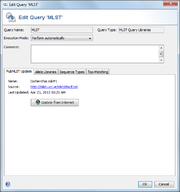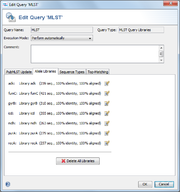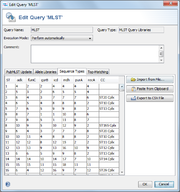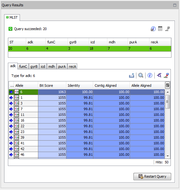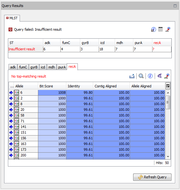General
MLST library queries are used to define the classic 5-7 loci MLST allele libraries. For most allelic schemes, the libraries can be automatically downloaded. Plus, the MLST library query can also be defined manually with custom libraries imported from local files.
Definition Panel
The definition panel is used to define and edit the query. The following fields can be set in the upper part of the panel:
- Query Name
- A name for this query. This will also be used as category name for the result fields that are filled by this query.
- Execution Mode
- Perform automatically: Every time the typing is changed, all opened Samples are re-typed.
- Never perform automatically: Re-typing has to be started manually using a Sample's context menu.
- Comment
- A comment for this query. Only shown in the definition panel.
Below there are three tabs:
- PubMLST Update
- A predefined MLST scheme can be downloaded automatically for a specific organism. The MLST scheme can also be updated at any time.
- Sequence Libraries
- The downloaded or imported libraries with the allele types as sequence names
- Sequence Type Map
- The downloaded or imported sequence types for the allele combinations
Result Panel
The result panel that is a part of the Task Entry overview shows a table of found allele types at the top. If all allele types were found and the sequence type (ST) exists for the allele types, the row is highlighted green.
The toolbar on the left shows the following buttons:
-
 Show results for the ST row.
Show results for the ST row.
-
 Show Similar Types: Find similar types that differ in one or more allele types.
Show Similar Types: Find similar types that differ in one or more allele types.
-
 Add sequences to query library: Add new allele types and the ST to the query libraries.
Add sequences to query library: Add new allele types and the ST to the query libraries.
Note: The new allele types and STs are not automatically added to the public MLST internet databases. They are only available for users working on the same Ridom Typer server.
Below this table, the similarity search results are shown for each allele. The toolbar above this table shows the following buttons:
-
 Export the table to a file.
Export the table to a file.
-
 Search for text in the table.
Search for text in the table.
-
 Show the query settings and BLAST parameters.
Show the query settings and BLAST parameters.
-
 Draw a phylogenetic tree of library sequences.
Draw a phylogenetic tree of library sequences.
-
 Add the allele sequence to the library.
Add the allele sequence to the library.
FOR RESEARCH USE ONLY. NOT FOR USE IN CLINICAL DIAGNOSTIC PROCEDURES.