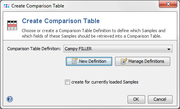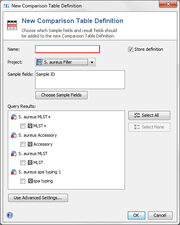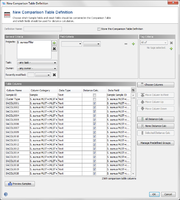| wiki | search |
Comparison Tables can be created for specific Samples and Sample data. A Comparison Table Definition stores which Samples and what kind of data should be used.
Select ![]() New Definition to create a new Comparison Table Definition.
New Definition to create a new Comparison Table Definition. ![]() Manage Definitions can be used to edit existing Comparison Table Definitions.
Manage Definitions can be used to edit existing Comparison Table Definitions.
Simple Editor
The simple editor can be used to choose a project, Sample fields and query results that should be included in a Comparison Table. When the simple editor is used, all Samples of a Project are included in the Comparison Table.
To create a Comparison Table Definition without storing it in the database, un-check the Store definition-box.
To specify additional search criteria select Use Advanced Settings to switch to the complex editor.
Complex Editor
This window allows to edit all details of a Comparison Table Definition:
- A name for the definitions must be entered if it is stored in the database.
- The General Criteria, Field Criteria and Tag Criteria-boxes allow to define which Samples should be included into the Comparison Table.
- The Table Columns list the fields that are used in Comparison Table. The
 Choose Columns button can be used to change the columns. The Move-buttons can be used to change the column ordering.
Choose Columns button can be used to change the columns. The Move-buttons can be used to change the column ordering.
- The
 Preview Samples-button shows in a quick preview which Samples are found by the selected criterias.
Preview Samples-button shows in a quick preview which Samples are found by the selected criterias.
- The Distance Calc column and the All Distance Calc and None Distance Calc buttons allow to choose which fields are used in distance calculation in the Comparison Table.