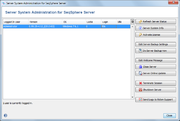| wiki | search |
This window displays the currently active sessions and allows to administrate the server.
-
 Refresh Server Status: Forces to retrieve the current server status and updates the session list and license state. The status is also refreshed automatically after a period of time.
Refresh Server Status: Forces to retrieve the current server status and updates the session list and license state. The status is also refreshed automatically after a period of time.
-
 Server System Info: Show an overview of the server internals.
Server System Info: Show an overview of the server internals.
-
 Activate Trial License: Only shown if no full license is activated.
Activate Trial License: Only shown if no full license is activated.
Allows to import a trial license from a file. A trial license can be requested by email from support@ridom.de. - Edit Server Backup Settings: Define the location to store the data backup files, and which day(s) of the week and time of day to perform the backup. The length of time to keep old backup files is an option that can be set by the number of days in age. The backup files are saved in a compressed archive format with extension .tgz. To restore a backup, either
- unpack the files into the data directory or
- start the server with -restoreBackup or -restoreLastBackup parameter (see command line parameters).
-
 : Do Server Backup Now: Immediate backup the server database into the directory that is configured in the backup settings. Warning: While the backup is created, the database will be in a locked state. Therefore all SeqSphere+ users cannot retrieve or store data during this time!
: Do Server Backup Now: Immediate backup the server database into the directory that is configured in the backup settings. Warning: While the backup is created, the database will be in a locked state. Therefore all SeqSphere+ users cannot retrieve or store data during this time!
- Edit Welcome Message: Define or modify the welcome message that will be shown to SeqSphere+ user after log in. HTML can be used to add line breaks and text formatting. If no welcome message is defined, a default message is shown.
-
 Close Server: This will disallow any logins by non-admin users.
Close Server: This will disallow any logins by non-admin users.
-
 Server Online Update: Check the Ridom SeqSphere+ site for any updates that your installed server may need.
Server Online Update: Check the Ridom SeqSphere+ site for any updates that your installed server may need.
-
 Server Import Update: Select an update file that will be transferred to the server.
Server Import Update: Select an update file that will be transferred to the server.
-
 Terminate Session: When a session is selected on the left hand side of the screen, this button can be used to end it.
Terminate Session: When a session is selected on the left hand side of the screen, this button can be used to end it.
- Shutdown Server: This will disconnect all sessions and end the running server processes. With large database this shutdown process may take several minutes.
- Send Logs to Ridom Support: Send the server log files to Ridom SeqSphere+ Support.