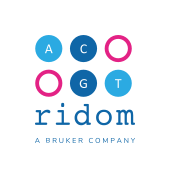Software Update to Version 11
With version 11 Ridom SeqSphere+ was renamed to Bruker MBioSEQ Ridom Typer. The Windows installer for MBioSEQ Ridom Typer will automatically detect an existing Ridom SeqSphere+ installation and will uninstall it. The newly installed Ridom Typer Client/Server will detect and convert the existing SeqSphere+ configuration/database automatically.
The update to version 11 requires updating the CLIENT and the SERVER software. If only the server software is updated users cannot log in anymore. The same happens if only the client software is updated, The installation of MBioSEQ Ridom Typer requires administration rights on the computer(s) where the client and server are running.
Please follow the steps below to complete the update process. It is strongly recommended to create a current database backup in advance.
Update Process for the Server
Updating the Server on Windows
- Close all SeqSphere+ windows (be sure to close the server status window as well).
- Download the Windows installer for the MBioSEQ Ridom Typer SERVER from below.
- Start the downloaded SERVER installer executable by double-clicking.
- A dialog will open showing that an existing Ridom SeqSphere+ Server installation has been found and will be uninstalled. Confirm the dialog to start the uninstalling of the old Ridom SeqSphere+ Server.
- After the uninstalling is finished, the installation of the Ridom Typer Server will continue. The server data Location is automatically preset to the directory that was used by the previously installed SeqSphere+ Server.
- At the end of the installation, the Windows Service for the Ridom Typer Server is automatically installed and started with the
"Local Service" user. As a result, any manually configured service user settings (e.g., to access network drives for backups) of SeqSphere+ will be lost. In such cases the service user must be configured again now.
Updating the Server on Linux
- Change into the installation directory and shutdown the SeqSphere+ server process by calling
./rcseqsphereserver.sh stop
(be sure to choose the correct Linux user). - Change out of the installation directory and download the tgz-archive for the MBioSEQ Ridom Typer SERVER from below.
- Extract the downloaded tgz-archive by entering the following command:
tar xvzf MBioSEQ_Ridom_Typer_SERVER-11.0.1_(2025-07).tgz - Change into the extracted directory 'RidomTyperServer'.
- If manual changes were made in the header of the SeqSphere+ run control script 'rcseqsphereserver.sh' (e.g., for changing the working directory), be sure to change this also in the new 'rcridomtyperserver.sh' script file.
- Start the Ridom Typer Server process again. (e.g., with '
./rcridomtyperserver.sh start'). If the SeqSphere+ server was installed as systemd service, the service need to be reinstalled using the new configuration file ridomtyperserver.service from the subdirectory/install/systemd . - The Ridom Typer SERVER can be started then (manually with 'rcseqsphereserver.sh' or as systemd service). It will use and convert the existing SeqSphere+ database.
- Finally, the old SeqSphere+ server installation folder ("RidomSeqSphereServer") can be deleted.
Update Process for the Clients
Updating Clients on Windows
- Exit all SeqSphere+ Client processes.
- Download the Windows installer for the Ridom Typer CLIENT from below.
- Start the downloaded client installer executable by bouble-clicking.
- A dialog will open showing that an existing Ridom SeqSphere+ installation has been found and will be uninstalled. Confirm the dialog to uninstall the old Ridom SeqSphere+.
- After uninstalling is finished, the installation of the Ridom Typer Client will continue. Follow the messages of the installation wizard dialog until it is finished.
- Start the Ridom Typer Client. The existing SeqSphere+ configuration is detected automatically, and a confirmation dialog will be shown to convert the configuration. Confirm the dialog with yes.
- Log in to the Ridom Typer Server.
- Only when updating from SeqSphere+ 10.0 or below: A dialog for downloading the new WSL image will be shown. If updating from SeqSphere+ version 10.0 or newer this WSL update is only needed for those wanting to use the new features of the Long Read Module (LRM) and/or the new SISTR version.
- Only when updating from SeqSphere+ 10.0 or below: The task template update dialog will be shown automatically (if not shown, please invoke in Manage | Task Templates). This dialog first asks for the authorization that is now required by BIGSdb/pubMLST Oxford and Pasteur to retrieve MLST alleles/STs generated after 31.12.2024. A BIGSdb account is required for authorization. Do the authorization or confirm to continue with MLST data until end of December 2024 (authorization can be done at any time later). When the task template update is performed, changes for the two AMRFinderPlus task templates (and potentially for others) will be shown. Confirm the dialog to update the task templates to make them compatible with AMRFinderPlus v4. The task template updating must be done only once per Ridom Typer Server.
Updating Clients on Linux
- Exit all SeqSphere+ Client processes.
- Remove the old SeqSphere+ Client installation folder ("RidomSeqSphere").
- Download the tgz-archive for the Ridom Typer CLIENT from below.
- Extract the downloaded tgz-archive by entering the following command:
tar xvzf MBioSEQ_Ridom_Typer-11.0.2_(2025-07).tgz - Start the Ridom Typer Client. The existing SeqSphere+ configuration is detected automatically, and a confirmation dialog will be shown to convert the configuration. Confirm the dialog with yes.
- Log in to the Ridom Typer Server.
- Only when updating from SeqSphere+ 10.0 or below: A dialog with an update for the bioinformatic tools will be shown. If updating from SeqSphere+ version 10.0 or newer this update is only needed for those wanting to use the new features of the Long Read Module (LRM) and/or the new SISTR version.
- Only when updating from SeqSphere+ 10.0 or below: The task template update dialog will be shown automatically (if not shown, please invoke in Manage | Task Templates). This dialog first asks for the authorization that is now required by BIGSdb/pubMLST Oxford and Pasteur to retrieve MLST alleles/STs generated after 31.12.2024. A BIGSdb account is required for authorization. Do the authorization or confirm to continue with MLST data until end of December 2024 (authorization can be done at any time later). When the task template update is performed, changes for the two AMRFinderPlus task templates (and potentially for others) will be shown. Confirm the dialog to update the task templates to make them compatible with AMRFinderPlus v4. The task template updating must be done only once per Ridom Typer Server.
Please use the Ridom Typer 'Help | About' menu after the client has been updated to see the complete list of version changes.
Available Downloads
Choose Operating System:
| Download Ridom Typer SERVER | |
|---|---|
 MBioSEQ_Ridom_Typer_SERVER-11.0.1_(2025-07).exe for MBioSEQ_Ridom_Typer_SERVER-11.0.1_(2025-07).exe for  Microsoft Windows 10/11 Microsoft Windows 10/11 | |
 MBioSEQ_Ridom_Typer_SERVER-11.0.1_(2025-07).tgz for MBioSEQ_Ridom_Typer_SERVER-11.0.1_(2025-07).tgz for  Linux Linux | |
| Download Ridom Typer CLIENT | |
|---|---|
 MBioSEQ_Ridom_Typer-11.0.2_(2025-07).exe for MBioSEQ_Ridom_Typer-11.0.2_(2025-07).exe for  Microsoft Windows 10/11 Microsoft Windows 10/11 | |
 MBioSEQ_Ridom_Typer-11.0.2_(2025-07).tgz for MBioSEQ_Ridom_Typer-11.0.2_(2025-07).tgz for  Linux Linux | |